Connecting to the Google Drive!
To access the Google Drive with all the music, jingles and Cloud Radio branding you must first give your Google account email to Ryan or Josh to share access permissons with you, once you've got access to the drive you can download the app to sync all the files straight to your PC/Laptop. This is importaint as when we add new songs and make new jingles then they will automatically sync to your files without you haveing to do anything.
Download link - Here
Installing Google Drive App
Find the installer you just downloaded with the link above and open it. Select which options you'd like (E.g create shortcut on desktop?) and then press the "Install" button. Once installation is complete press launch
Setting up Google Drive App
When the window appears press "Get started", sign in with the SAME ACCOUNT you gave to Ryan or Josh. Once you pick your account and accept you'll get a success message and after a few seconds the Google Drive window will dissapear. Then it will re open asking if you want to sync your PC files to your google drive, this is up to you it doesn't effect Cloud Radio or the file syncing proccess. It's the same for the second option of backing up files, up to you. When your on the last screen just press "Done" and then "Done" again and you would of connected your Google Drive to your PC... But we're not done just yet.
Syncing Cloud Radio files to Computer
The next part it going to allow Google Drive to automatically sync all of the files on your Google Drive this will include Cloud Radio and any other files on your drive. We can only see and edit the Cloud Radio files though. Firstly find the Google Drive App in the applications tray in the bottem right corner of your screen. Right click the Google Drive icon and then press the the settings button and click prefrences, from the new window press the "Google Drive Folders from Drive" option, and then pick the "Mirror files" option then pick where you want all the files to be synced to, this needs to be an empty folder otherwise and files in the folder you choose to sync will be uploaded to Google Drive. Once you've picked and confirmed your folder press the blue "Save" button, let Google Drive restart and when it starts up again you'll notice all your files are now syncing to your computer, this may take a few minutes depending on your computer and WiFi speeds.
Troubleshooting
Problem: I can't see the Cloud Radio folder
Solution: If the Cloud Radio folder isn't showing up you may need to make a short cut for it through the Google Drive website. To do this right click the Cloud Radio folder, which can be found in the "Shared with me" tab and then following the options in the screen shot provided.
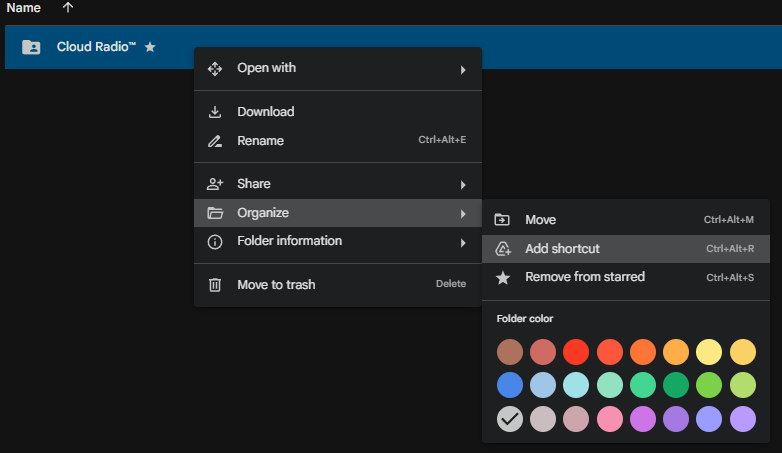 After you select the "Add shortcut" option a new window will pop up and ask where you want to save the shortcut too, press "All locations --> My Drive". Can also be seen in the screen shot below.
After you select the "Add shortcut" option a new window will pop up and ask where you want to save the shortcut too, press "All locations --> My Drive". Can also be seen in the screen shot below.
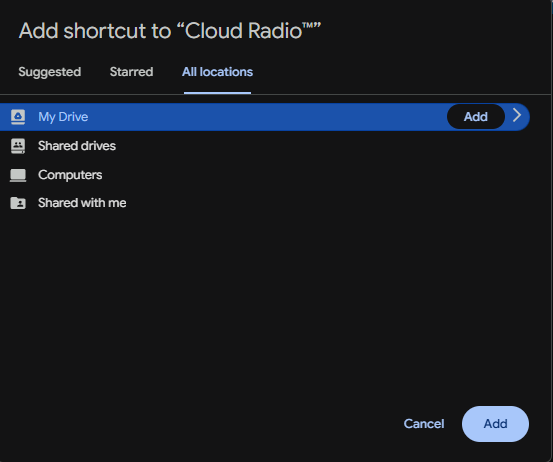
Then when you go back to the file you choose to sync the Cloud Radio folder should be there, if it still isn't working contact Ryan or Josh.
More help docs coming soon!
Updated: 10/04/2025 By Ryan
